Customers now have the ability to integrate BDC Central / CallerCX with VinSolutions, which also includes our new CallerCX Click to Call feature!
With VinSolutions integration, we can now automatically push your inbound calls from BDC Central / CallerCX into your CRM.
This would include generating a contact/lead or appending to an existing one and would pass customer information, lead source, vehicle of interest, call summary, transcript, and agent who took the call.
In this article, we'll cover the following areas:
- What calls will be pushed to VinSolutions?
- Activating Your Dealership
- How do I enable CallerCX Click to Call in VinSolutions?
- Matching Users
- Matching Tracking Lines to Lead Sources
All inbound Sales calls going through BDC Central / CallerCX will be pushed automatically to your VinSolutions, by either adding as a new contact/lead or appending the information to an already existing contact/lead.
NOTE: Currently we are unable to push Service leads to VinSolutions
Example of Sales Lead created in VinSolutions by BDC Central / CallerCX
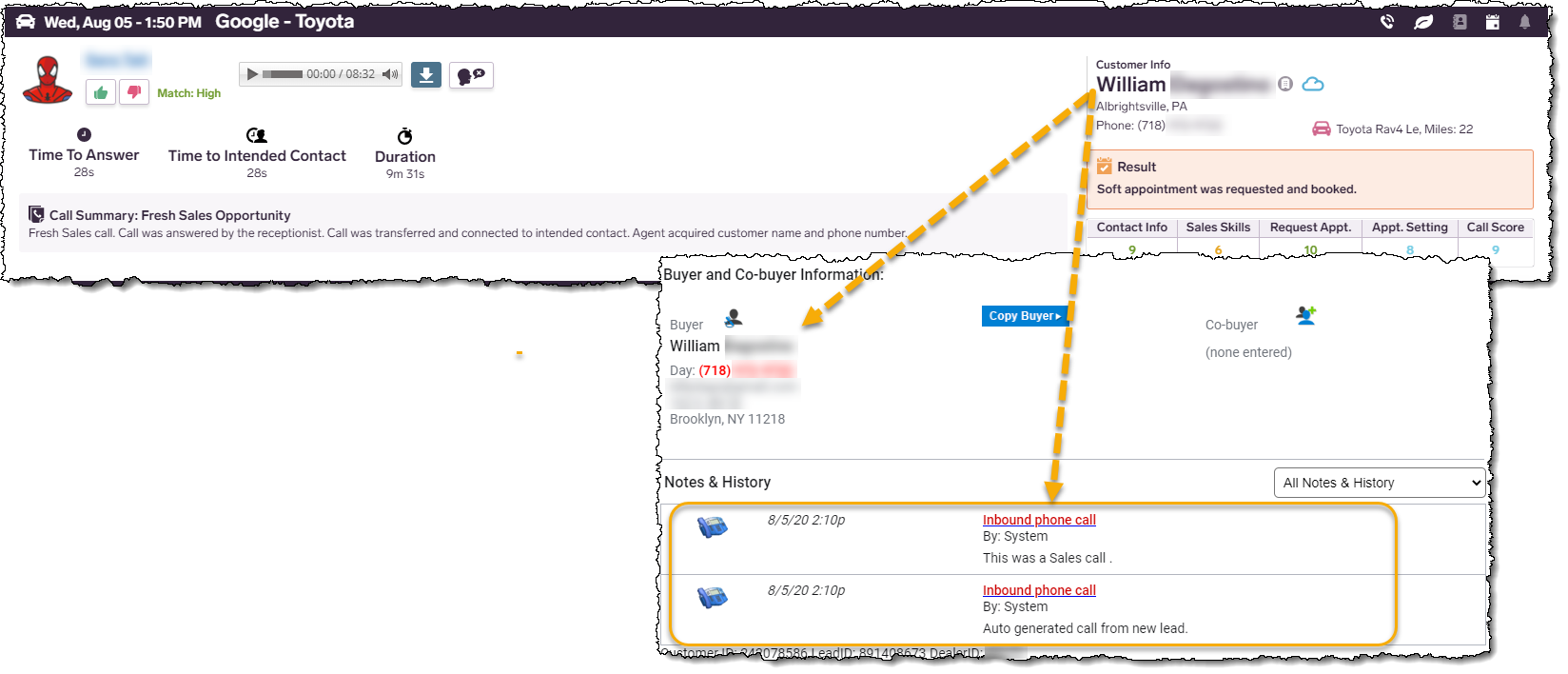
Activating Your Dealership
Important: Integration fees from VIN Solutions may be incurred and appear on your invoice from Proactive Dealer Solutions. Please check with your Success Manager for further details.
- Log in to VinSolutions
- Click Settings -> Dealer Settings -> Partner Enablement
- Locate Call Tracking Providers
- Enable "Proactive Dealer Solutions / CallerCX"
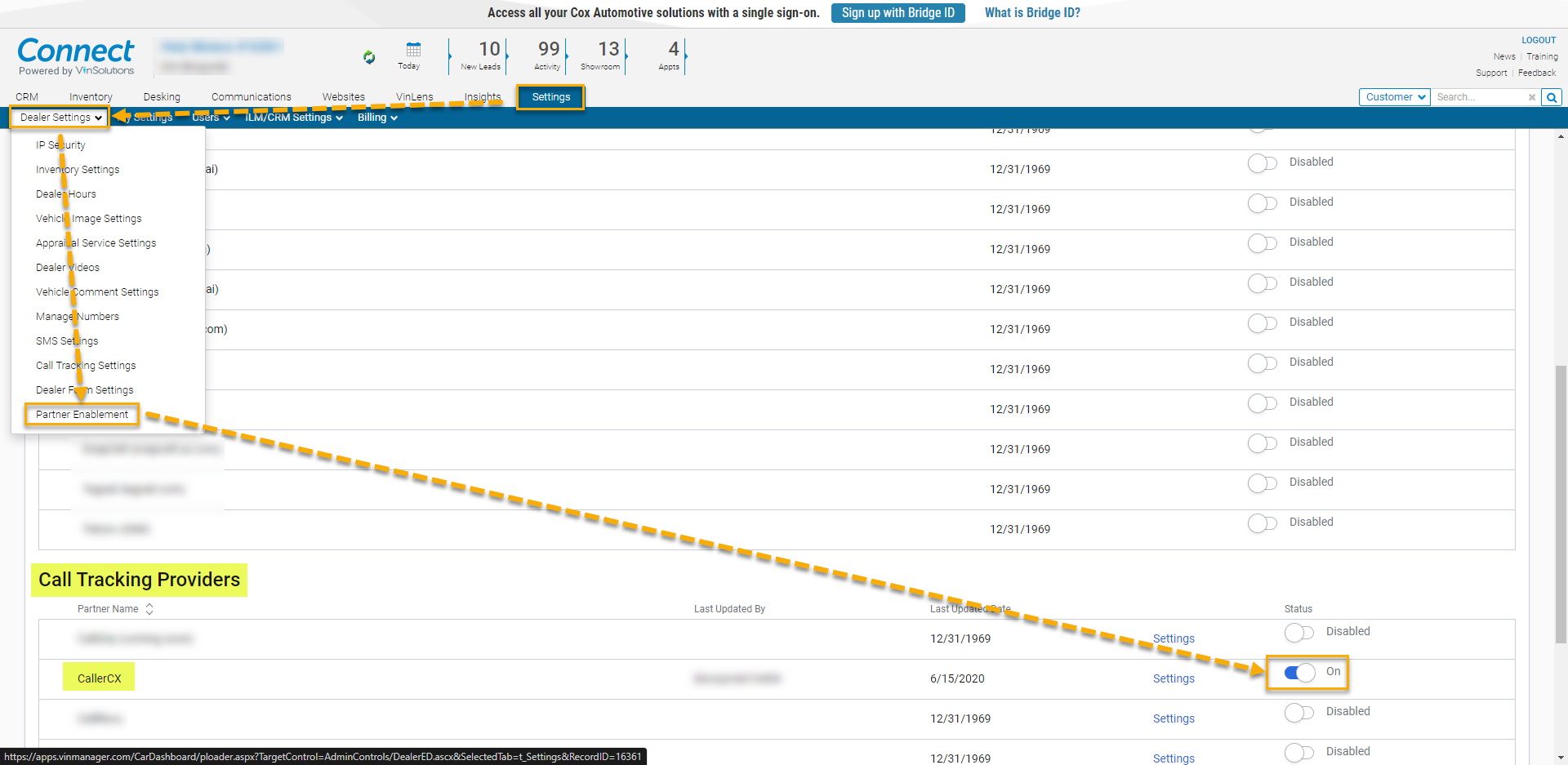
Once the integration has been enabled on our end, you will want to review the articles outlined below, which will guide you through the following:
- Configuring specific integration settings for your Dealership(s)
- Matching Users from BDC Central / CallerCX to VinSolutions
- Matching Tracking Lines from BDC Central / CallerCX to Lead Sources in VinSolutions
How do I enable CallerCX Click-To-Call in VinSolutions?
In order to provide you with a better matching/lead-creation experience, it's highly recommended that you also enable the new CallerCX Click-To-Call feature. When this feature is enabled, you will be updated to VinSolutions' latest Call Tracking user interface. In addition, your current legacy "Call Provider Log" will also update to VinSolution's new "Communications Center" experience.
By enabling Click-To-Call and updating to VinSolution's latest Call Tracking UI, the new call details screen will provide the ability to listen to a recording of the call by selecting the link from the customer dashboard.
Example:
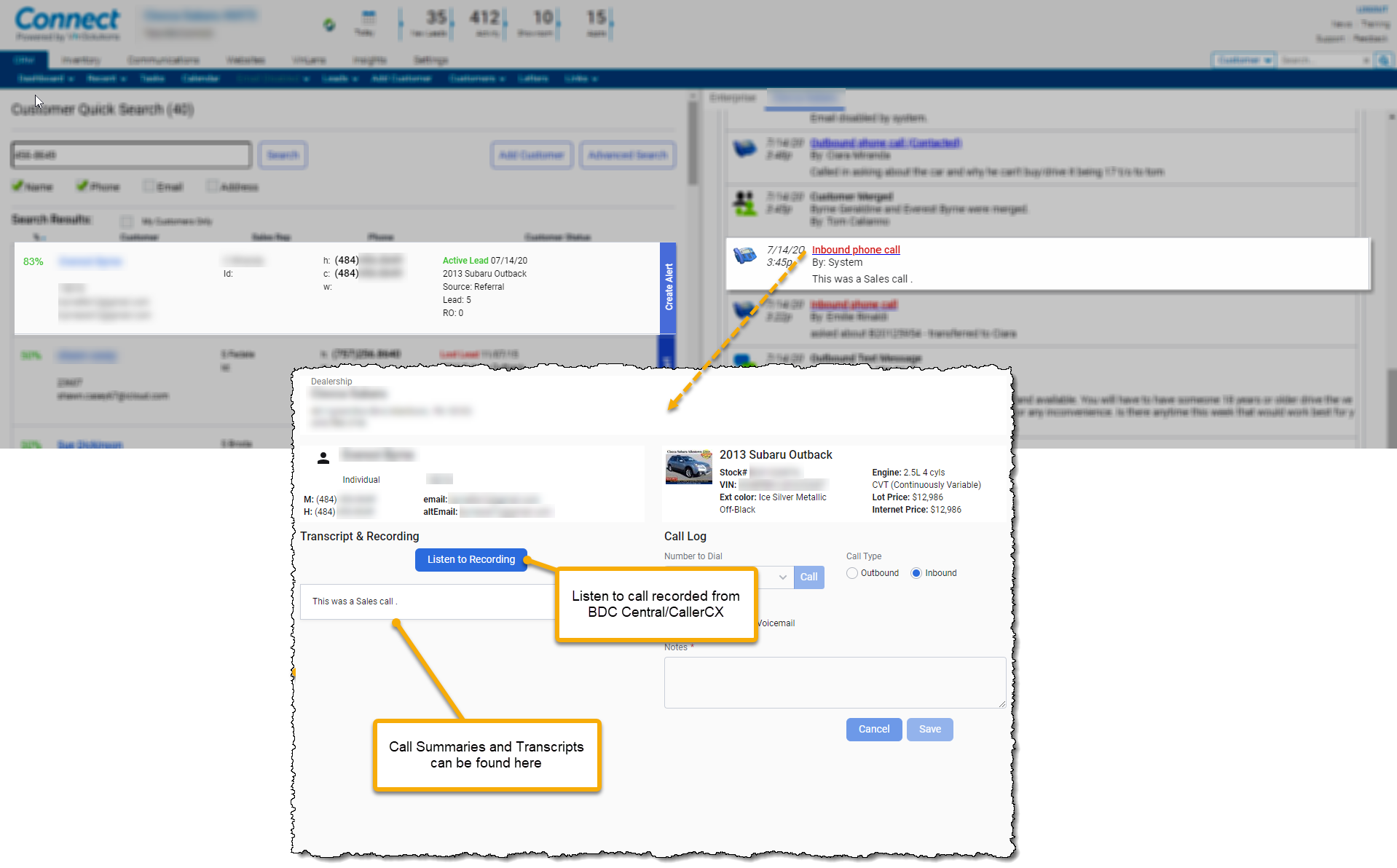
Please see CRM: VinSolutions - Enabling Click-To-Call for instructions on turning this feature on.
CRM Integration Settings
Currently you have the ability to configure your CRM integration to either push ALL calls or only calls where a First and Last Name have been provided.
To access the CRM Integration settings please review the following article:
Matching Users
To assist with Agent Assignment in VinSolutions, you will want to link your users from BDC Central / CallerCX with your users in VinSolutions.
Please review the following article for steps on how to do this:
CRM: VinSolutions - Matching Users
Matching Tracking Lines to Lead Sources
To assist with assigning calls to the correct lead source (Autotrader, Cargurus, Cars.com, etc...), it's critical that you make sure your Tracking Lines in BDC Central / CallerCX are linked to their respective lead sources in VinSolutions.
Important Note: Once the integration is enabled on our end, we will run a "matching" algorithm to try and match your Tracking Lines and Lead Sources automatically. If we are unable to automatically make a match, any calls pushed from those tracking lines will fall back to a default "Phone Up" lead source.
You also have the ability to manually update what Lead Source your tracking line is linked to.
Please review the following article for steps on how to do this:
CRM: VinSolutions - Matching Tracking Lines to Lead Sources